Creating a New Alias
Creating an Alias in Syscoin Core
Before creating a new Alias you will need to complete the following steps:
-
[Delete old Syscoin Core software and install the latest version for your operating system, and update your syscoin.conf file. ](Updating Syscoin-Qt from Previous Versions)
Step 1: Assign an Alias to your Syscoin Address
1.1 Find all the Syscoin addresses associated with your wallet.dat
- In latest Syscoin-QT, Click on the "File" menu option near the top left.
- Select the "Options" menu option; this will pop-up an Options menu.
- Click on the Wallet tab.
- Check the "Enable coin control features" option, then click "OK"
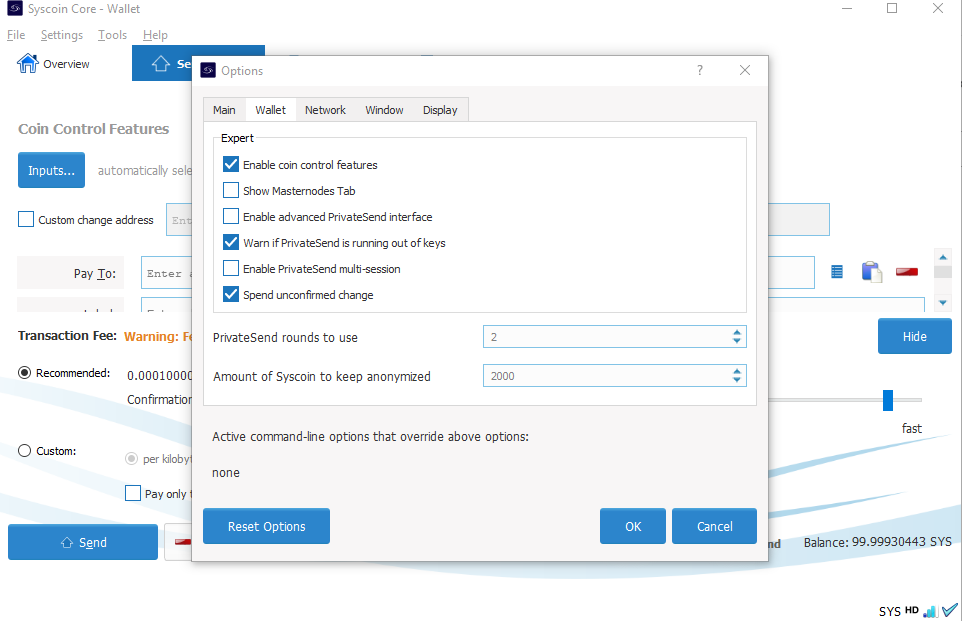
Coin Control Allows you to see the "Inputs..." section in your Syscoin wallet
- Click on "Send" near the top-left
in the latest Syscoin-QT Send Menu . - Click on the "Inputs..." blue button not far below the top-left.
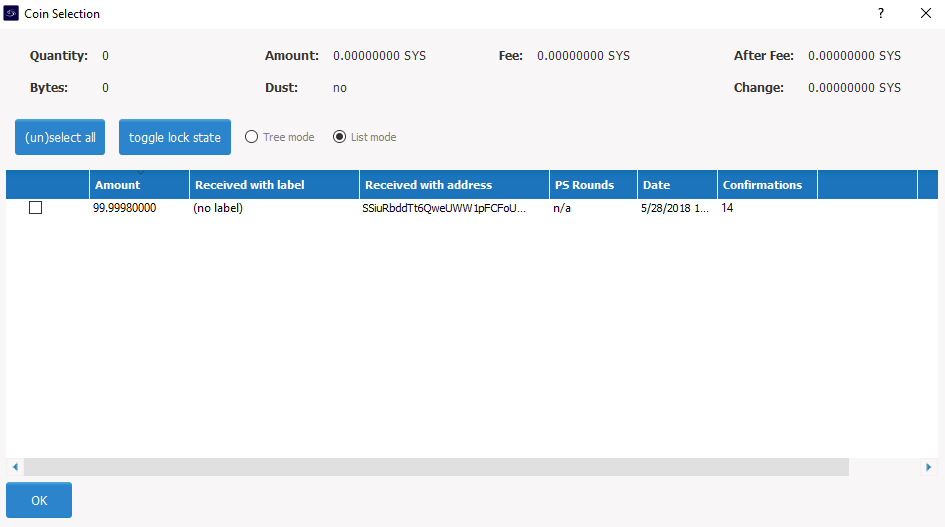
- Copy each address that contains coins and paste the addresses in a separate document. This will be important for the next steps.
1.2 Unlock your wallet (If it is locked)
- Select the "Settings" menu on the top-left of the screen.
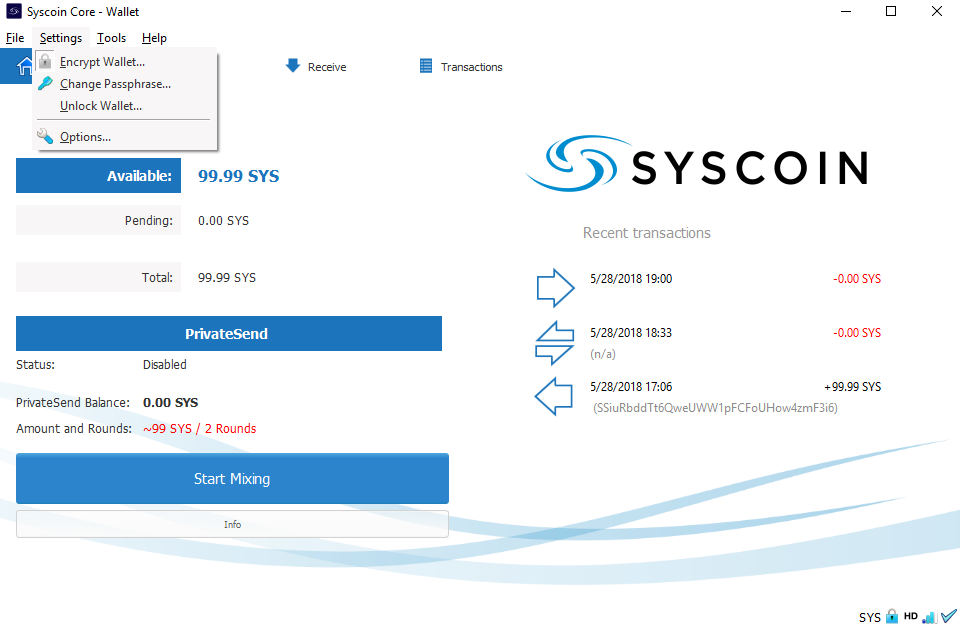
Find the "Unlock Wallet..." Option
- Click the "Unlock Wallet..." option.
- Enter the password you had previously set for your wallet, then click "OK"; your wallet will be unlocked as long as you entered the password correctly.

Enter your password for unlock your wallet
1.2.1 Aliasinfo: Open the Syscoin Debug Console and see if the Alias you want is available.
- Click on the "Tools" menu item at the top left menu.
- Select the "Debug Console" option.

The Debug Console is used for Syscoin Commands
- In the console, paste the following command:
aliasinfo youralias
- Replace "youralias" with the alias you want to assign to your Syscoin address. In this case, the output provided after the command clearly shows an Alias assigned to address SSiuRbddTt6QweUWW1pFCFoUHow4zmF3i6and is not expired("expired" is set to "false"); this means that the Alias is already assigned to an address.
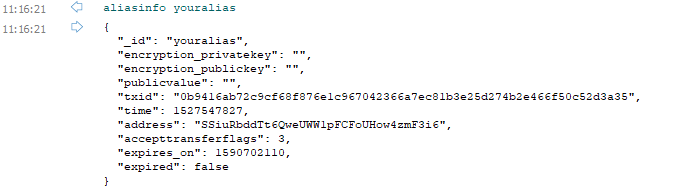
Check if your Alias already exists
When an Alias you want is available, you will receive the following error code: "SYSCOINALIAS_RPC_ERROR: ERRCODE: 5517 — Failed to read from alias DB (code -1)". This means that you can proceed with the following steps, using the alias you selected.

This alias is not yet assigned
IMPORTANT: There are a few things to understand before we proceed.
You need to provide the console with two addresses.
The address that will pay the fee to create the Alias(referred to as the PAYMENTADDRESS in these instructions), and the address you want to assign the Alias to (or ALIASADDRESS). Please note that you can use the same address for both the PAYMENTADDRESS and the ALIASADDRESS, just make sure you have enough Syscoin to cover fees with the PAYMENTADDRESS. In this example, we will be using the same address (SSiuRbddTt6QweUWW1pFCFoUHow4zmF3i6).
You need to determine when you want your alias to expire.
Alias creation is very inexpensive, however, the longer the expiry date, the more it will cost exponentially; we suggest that you create an expiry of no more than two years away from today's date and simply renew it when you are closer to your expiry. Syscoin uses Epoch time (or Unix time) to determine the expiry of your Alias, so you need to determine what epoch time you want the expiry to take place.
- Enter the date that you would like your Alias to expire on at epochconverter.com; in this case, we will expire the Alias on May 28th, 2020.
- Click "Human date to Timestamp"
- Copy and paste the number that appears under "Epoch Timestamp" somewhere safe; in this case, the number is 1590702110
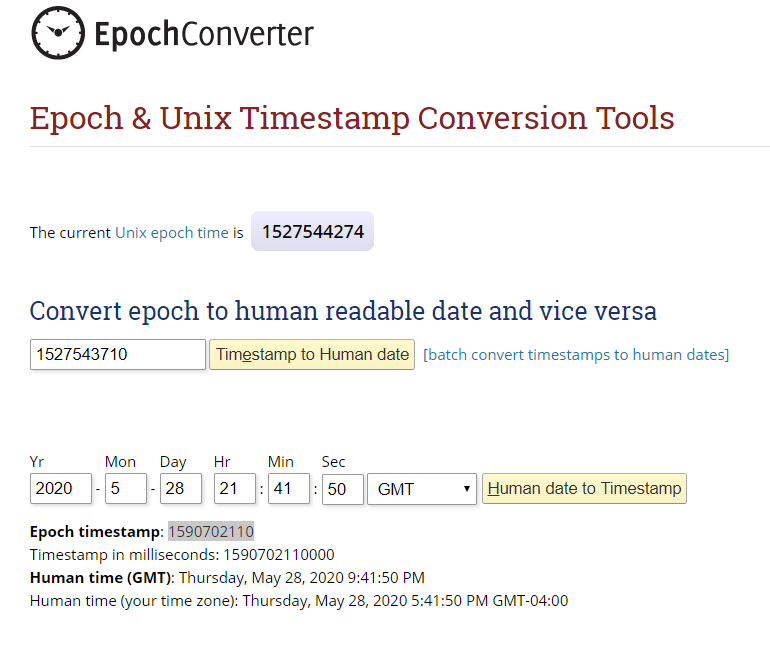
1.3 aliasnew
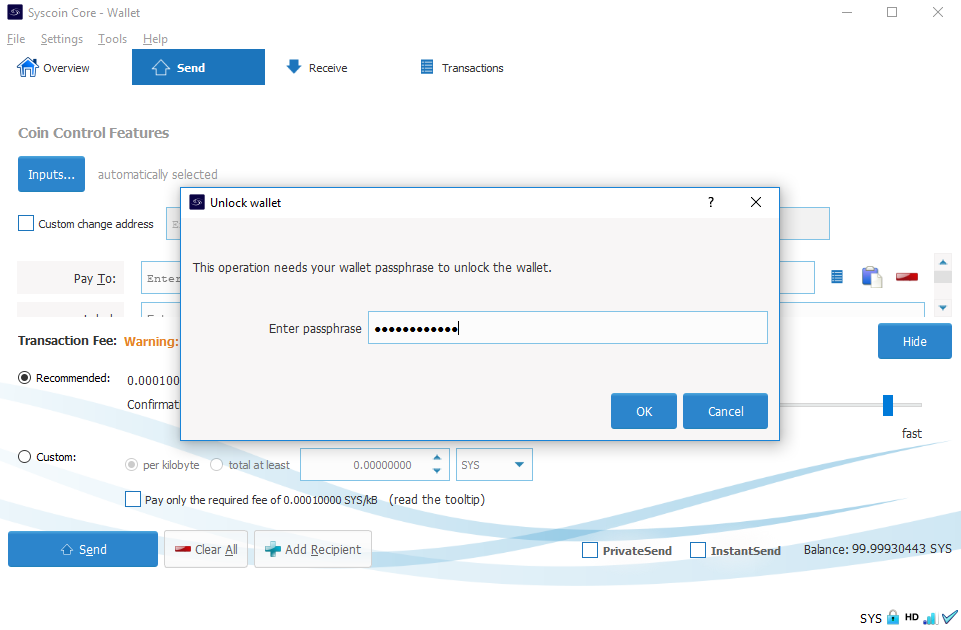
Unlock your wallet
- In the console, paste the following command:
aliasnew youralias "" 3 EXPIRYTIME ALIASADDRESS " " "
- Replace "youralias" with the alias you want to create
- Replace "EXPIRYTIME" with the epoch time you determined earlier
- Replace "ALIASADDRESS" with the address you have selected to assign to the alias.
- Press "Enter" and this will return a long strand of letters and numbers called a hex, copy the hex (without quotes) for the next step; we're going to call this "FIRSTHEX" in this document.

1st Console Command: aliasnew
1.4 syscointxfund
- In the console, paste the following command:
syscointxfund FIRSTHEX '{"addresses": ["PAYMENTADDRESS"]}' false
- Replace "FIRSTHEX" with the hex that step 1.3.4 provided you.
- Replace "PAYMENTADDRESS" (but keep the quotation marks) with the Syscoin address you will use to pay for the Alias creation.
- Press "Enter" and this will return a long strand of letters and numbers called a hex, copy the hex (without quotes) for the next step; we're going to call this "SECONDHEX" in this document.

Second Console Command: syscointxfund
1.5 signrawtransaction
- In the console, paste the following command:
signrawtransaction SECONDHEX
- Replace "SECONDHEX" with the hex that step 1.4.4 provided you.
- Press "Enter" and this will return a long strand of letters and numbers called a hex, copy the hex (without quotes) for the next step; we're going to call this "THIRDHEX" in this document.
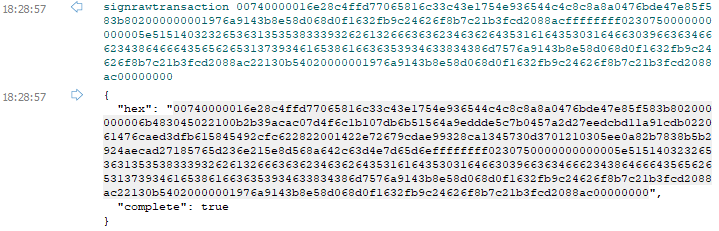
Third Console Command: signrawtransaction
1.6 syscoinsendrawtransaction
- In the console, paste the following command:
syscoinsendrawtransaction THIRDHEX
- Replace "THIRDHEX" with the hex that step 1.5.3 provided you.
- Press "Enter" and this will return a long strand of letters and numbers called a hex, you don't need to copy this hex.
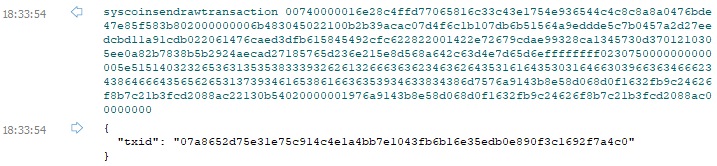
Fourth Console Command: syscoinsendrawtransaction
1.7 Wait!
Quite simple really, just wait a few minutes. This is mandatory as you need to wait for the blockchain to work its magic. Take a breather, you deserve it!
1.8 aliasnew (again)
- In the console, paste the following command:
aliasnew youralias "" 3 EXPIRYTIME ALIASADDRESS "" "" ""
- Replace "youralias" with the alias you already assigned.
- Replace "EXPIRYTIME" with the epoch time you determined earlier.
- Replace "ALIASADDRESS" with the address you have selected to assign to the alias.
- Press "Enter" and this will return a long strand of letters and numbers called a hex, copy the hex (without quotes) for the next step; we're going to call this "FIFTHHEX" in this document.
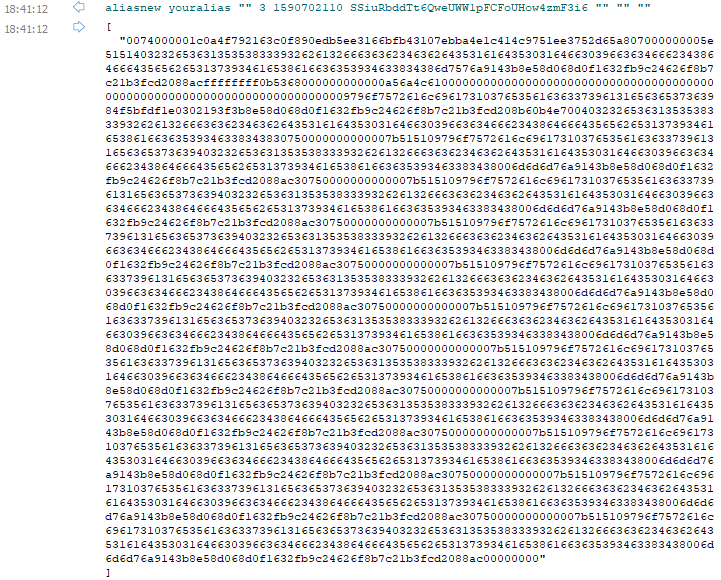
Fifth Console Command: aliasnew (again)
1.9 syscointxfund (again)
- In the console, paste the following command:
syscointxfund FIFTHHEX '{"addresses": ["PAYMENTADDRESS"]}' false
- Replace "FIFTHHEX" with the hex that step 1.8.5 provided you.
- Replace "PAYMENTADDRESS" with the Syscoin address you are using to pay for the Alias creation.
- Press "Enter" and this will return a long strand of letters and numbers called a hex, copy the hex (without quotes) for the next step; we're going to call this "SIXTHHEX" in this document.
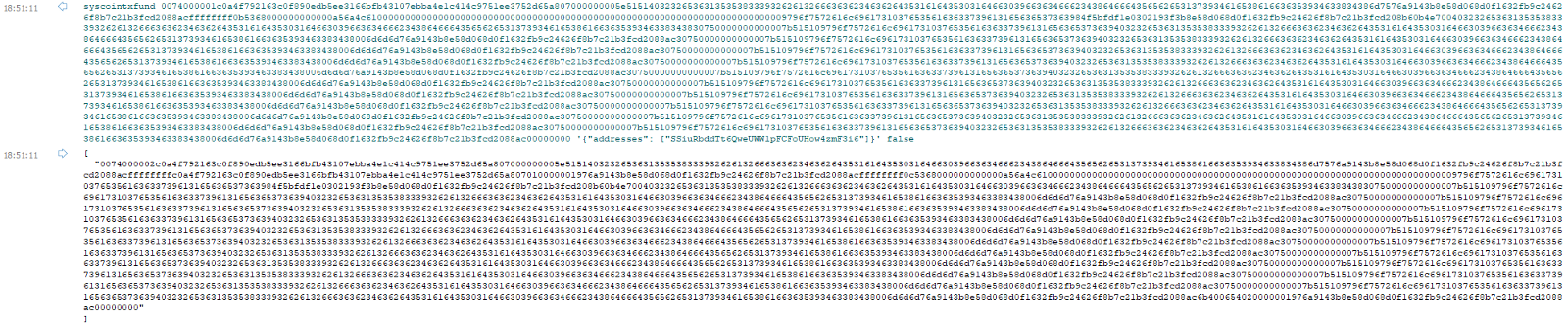
Seventh Console Command: syscointxfund (again)
1.10 signrawtransaction (again)
- In the console, paste the following command:
signrawtransaction SIXTHHEX
- Replace "SIXTHHEX" with the hex that step 1.9.4 provided you.
- Press "Enter" and this will return a long strand of letters and numbers called a hex, copy the hex (without quotes) for the next step; we're going to call this "SEVENTHHEX" in this document.
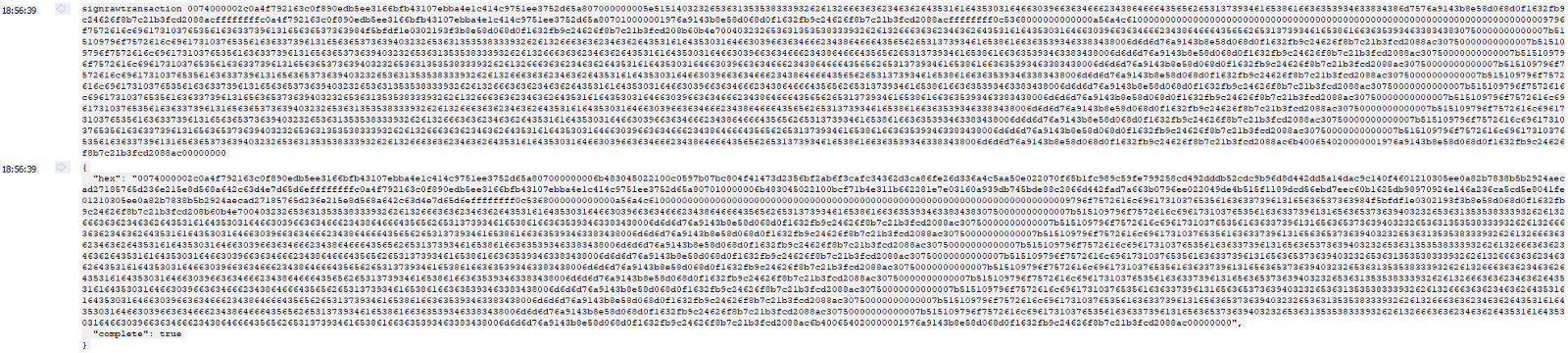
Eight Console Command: signrawtransaction (again) .
1.11 syscoinsendrawtransaction (again)
- In the console, paste the following command:
syscoinsendrawtransaction SEVENTHHEX
- Replace "SEVENTHHEX" with the hex that step 1.10.3 provided you.
- Press "Enter" and this will return a long strand of letters and numbers called a hex, you don't need to copy this hex.

Ninth Console Command: syscoinsendrawtransaction (again)
CONGRATULATIONS! You are now the proud new owner of a Syscoin Alias! Follow the next steps to verify that you have correctly followed the steps.
You can repeat these steps to assign aliases to all your Syscoin addresses.
STEP 2: Verify
2.1: aliasinfo
- Wait a few minutes, it will take another few minutes to confirm your transaction.
- In the console, paste the following command:
aliasinfo youralias
-
Replace "youralias" with the Alias you just created.
-
Press "ENTER", your alias should now show the address you assigned to it under the "address" field as shown in the example below.
aliasinfo confirms that your alias is linked to your Syscoin address
2.2 aliasbalance
- In the console, paste the following command:
aliasbalance youralias
-
Replace "youralias" with the Alias you just created.
-
Press "ENTER", your alias should now show the balance of the address you assigned to it.
aliasbalance shows you the balance of the address linked to your alias
Updated less than a minute ago
